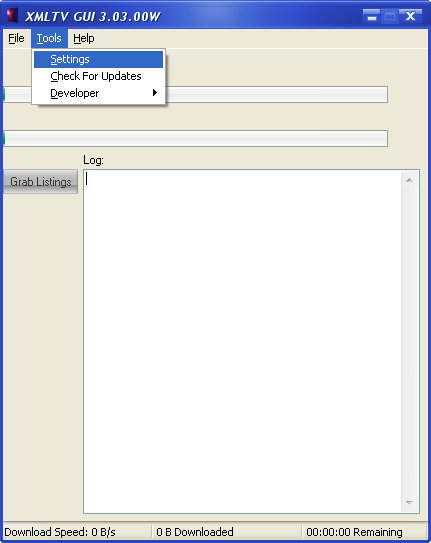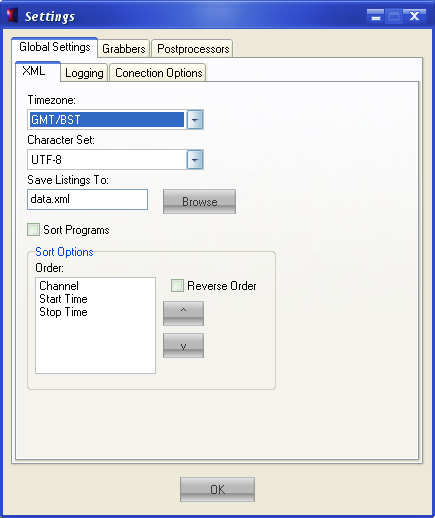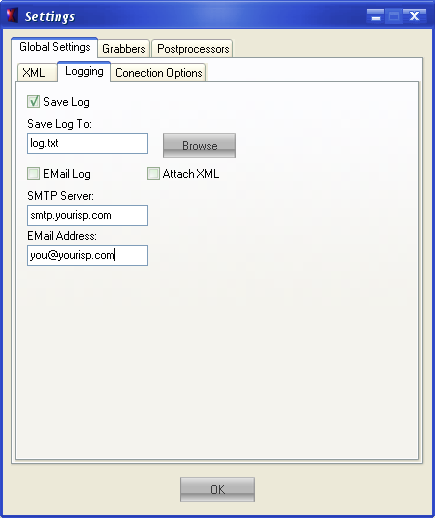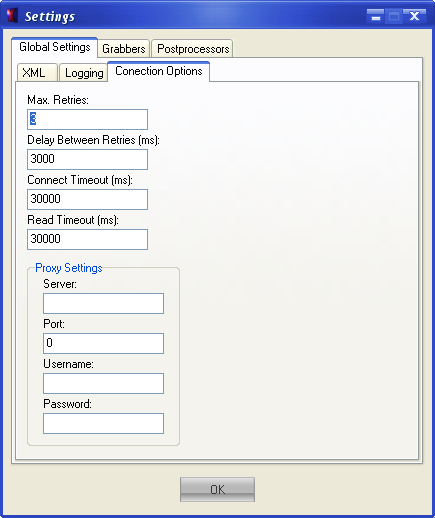V3Config
The program is configured via the settings menu:
Source(s): V3Config
Contents
Basic Configuration
The settings screen is divided into three main sections:-
Source(s): V3Config
Global Settings
This section is for configuring settings which effect the whole program. It is divided into three sections:-
Source(s): V3Config
XML
This section controls the XML output.
Source(s): V3Config
The settings have the following meanings:
Timezone
The timezone that is used for times in the XML, numerical timezones are fixed and always output the same timezone. Named timezones like GMT/BST output timezones taking into account daylight savings time
Source(s): V3Config
Character Set
This controls the character set used in the xml, UTF-8 and ISO-8859-1 are the most compatible, if the program you are importing the listings into does not accept the xml then try changing this setting
Source(s): V3Config
Save Listings To
This setting controls which file the xml is saved to, click browse to choose a file or type in a file name directly
Source(s): V3Config
Sort Programs
If this option is checked then the programs will be sorted before writing to the xml file. To control how the programs are sorted use the controls in the Sort Options box. Use the ^ and v buttons to change the order of the items
Source(s): V3Config
Logging
This section controls how logging is handled in the program.
Source(s): V3Config
The settings have the following meanings:
Save Log
If this option is selected then the log will be saved to the file specified in the Save Log To setting
Source(s): V3Config
Save Log To
Use this option to select where to save the log file to, click browse to choose a file or type in a file name directly
Source(s): V3Config
EMail Log
Enable this option to email the log to you when the grab process completes.
Source(s): V3Config
Attach XML
Enable this option to attach the XML file to the email that is sent
Source(s): V3Config
SMTP Server
Set this option to the address of the SMTP server to use to send the email, if you are unsure what server to use look at the settings in your email client software
Source(s): V3Config
EMail Address
This setting controls which email address the email is sent to
Source(s): V3Config
Connection Options
This section controls the internet connection used to download listings. Most users should not need to change anything on this page.
Source(s): V3Config
The settings have the following meanings:
Max. Retries
The maximum number of times the program will attempt to download a file before giving up
Source(s): V3Config
Delay Between Retries
The time the program will wait between consecutive retries in milliseconds
Source(s): V3Config
Connect Timeout
The connection timeout in milliseconds, this should not be set to less than 2000, dial-up users may need to increase this setting to around 10000. Zap2it users should set this to 0.
Source(s): V3Config
Read Timeout
The read timeout in milliseconds, this should not be set to less than 2000, dial-up users may need to increase this setting to around 10000. Zap2it users should set this to 0.
Source(s): V3Config
Proxy Settings
These settings control the proxy parameters, if you don't access the internet through a proxy server these settings should be left blank
Grabbers
This section is for selecting and configuring listings grabbers, see Grabbers for more details
Source(s): V3Config
Postprocessors
This section is for selecting and configuring listings processors, see Post_Processors for more details
Source(s): V3Config
Advanced Configuration
To allow multiple configurations under a single installation of the program the /c command line parameter is provided. To use it do the following:
- Make a copy of the settings directory and rename it to a name of your choice (no spaces allowed) e.g. something like alt_setttings
- Run the program with the parameter /c followed by the name of the directory you just created e.g. XmltvGUI /calt_setttings
- Running the program normally will now use a seperate set of settings to when the program is run using the above command line
Source(s): V3Config