Difference between revisions of "Grabbers"
From XMLTVDoc
Alanbirtles (Talk | contribs) |
Alanbirtles (Talk | contribs) m (→Grabbers) |
||
| Line 1: | Line 1: | ||
| − | |||
grabbers are listed on the "Grabbers" tab of the [[V3Config|configuration]] screen:<br> | grabbers are listed on the "Grabbers" tab of the [[V3Config|configuration]] screen:<br> | ||
[[Image:Grabbers.png]] | [[Image:Grabbers.png]] | ||
To enable or disable a grabber click on the box on the left of the grabber name. To change a grabber's settings click on the grabber and then click on settings. To select the channels that the grabber should download click on the grabber and then click on channels. | To enable or disable a grabber click on the box on the left of the grabber name. To change a grabber's settings click on the grabber and then click on settings. To select the channels that the grabber should download click on the grabber and then click on channels. | ||
| + | |||
== Channels == | == Channels == | ||
[[Image:Channels.png]] | [[Image:Channels.png]] | ||
To add a channel select it from the list on the left and then click the ">>" button. To remove a channel select a channel from the list on the right and click the "<<" button. To change the order of your selected channels select the channel you want to move and click on the "^" and "v" buttons. | To add a channel select it from the list on the left and then click the ">>" button. To remove a channel select a channel from the list on the right and click the "<<" button. To change the order of your selected channels select the channel you want to move and click on the "^" and "v" buttons. | ||
To check for new channels click on "Refresh Channels", this option is not available on all grabbers | To check for new channels click on "Refresh Channels", this option is not available on all grabbers | ||
Revision as of 17:14, 29 January 2006
grabbers are listed on the "Grabbers" tab of the configuration screen:
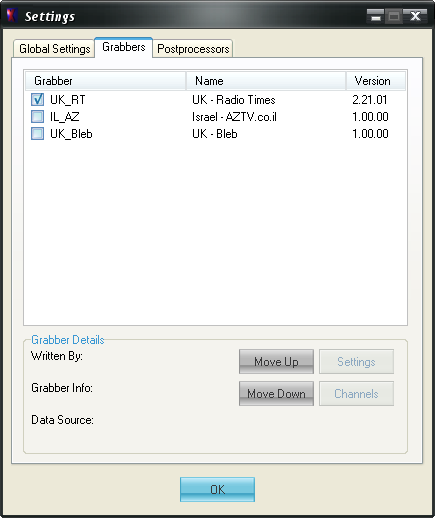 To enable or disable a grabber click on the box on the left of the grabber name. To change a grabber's settings click on the grabber and then click on settings. To select the channels that the grabber should download click on the grabber and then click on channels.
To enable or disable a grabber click on the box on the left of the grabber name. To change a grabber's settings click on the grabber and then click on settings. To select the channels that the grabber should download click on the grabber and then click on channels.
Channels
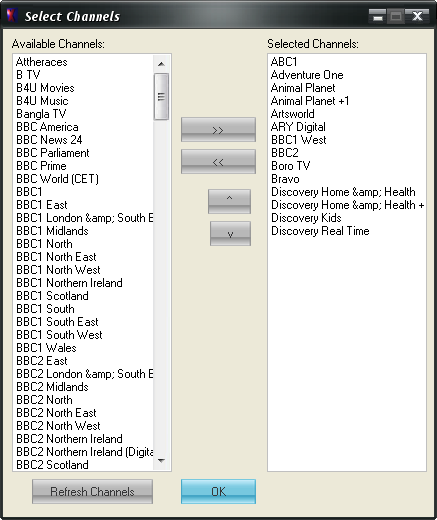 To add a channel select it from the list on the left and then click the ">>" button. To remove a channel select a channel from the list on the right and click the "<<" button. To change the order of your selected channels select the channel you want to move and click on the "^" and "v" buttons.
To check for new channels click on "Refresh Channels", this option is not available on all grabbers
To add a channel select it from the list on the left and then click the ">>" button. To remove a channel select a channel from the list on the right and click the "<<" button. To change the order of your selected channels select the channel you want to move and click on the "^" and "v" buttons.
To check for new channels click on "Refresh Channels", this option is not available on all grabbers